
How to Edit Event Photos on Your Phone
Want to make your event photos look polished without a computer? Mobile editing apps like Adobe Lightroom, Snapseed, and Google Photos make it easy to enhance your pictures with professional tools. Here's what you need to know to get started:
-
Best Apps:
- Adobe Lightroom: Advanced tools, RAW editing, $10/month for premium features.
- Snapseed: Free, versatile, with custom filters and selective editing.
- Google Photos: Quick AI-driven edits, great for large photo batches.
-
Basic Edits for Beginners:
- Adjust brightness, contrast, and color for better quality.
- Use filters to create a consistent look.
- Crop and align photos for better composition.
-
Advanced Tools:
- AI auto-editing for quick improvements.
- Layering and masking for detailed edits.
- Batch editing to save time on large photo sets.
-
Sharing Tips:
Use apps like Hitched or cloud storage (e.g., Adobe Lightroom) to share photos securely and maintain quality.
Whether you're a beginner or looking to refine your skills, mobile apps give you the tools to edit and share event photos effortlessly. Let’s dive into the details!
Selecting a Mobile Editing App
Choosing the right photo editing app can completely change how your event photos look. Here are three great options designed for different skill levels and preferences.
Adobe Photoshop Lightroom
Adobe Lightroom is a top-tier editing app that balances professional tools with user-friendly features. It provides advanced options like selective adjustments, healing brushes, and RAW file editing. RAW editing, in particular, helps you adjust details like exposure and color balance for high-quality results. The app costs $10/month and includes 1TB of cloud storage, but there's also a free version for basic editing needs [1].
Snapseed
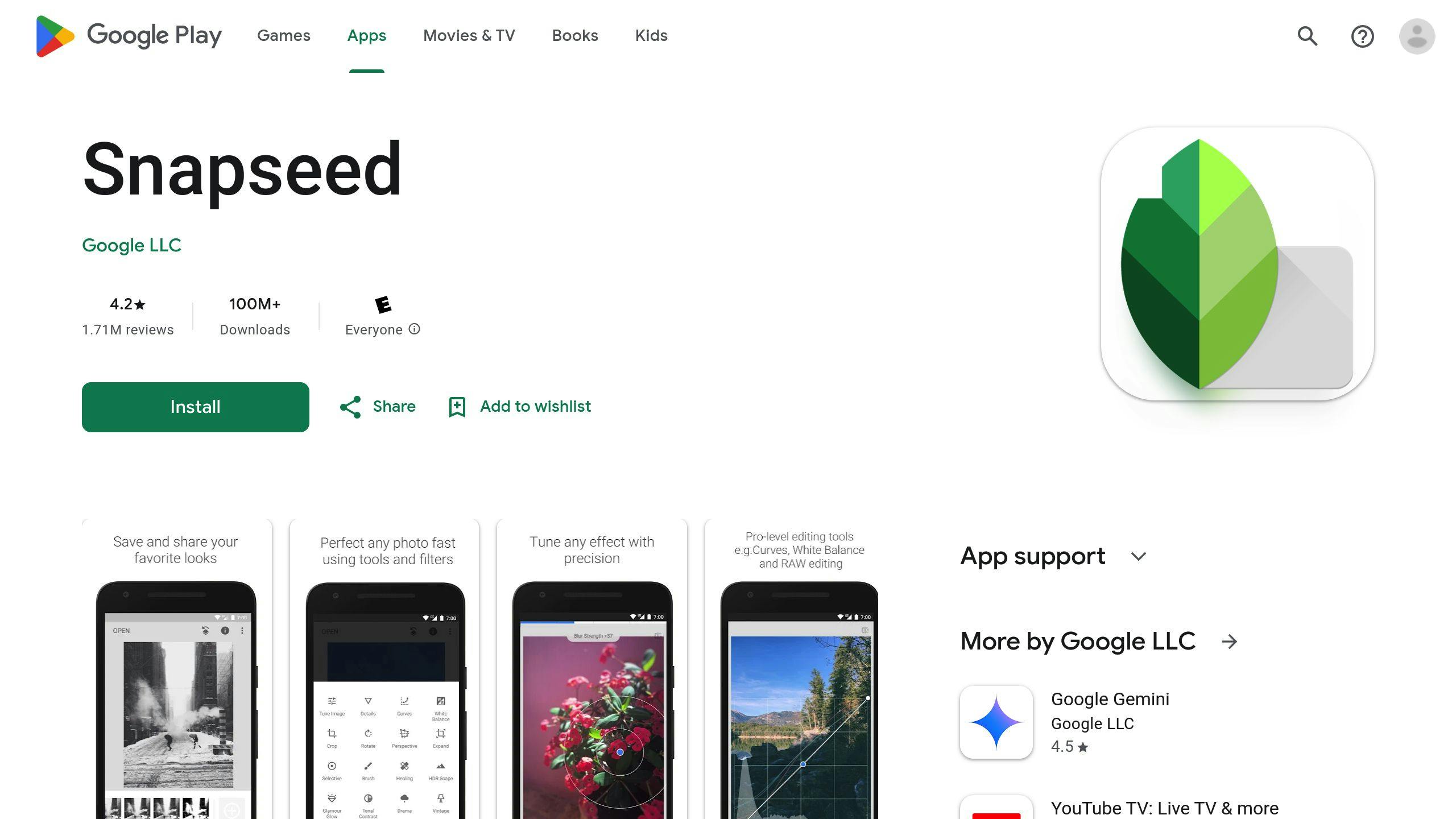
Snapseed, developed by Google, blends a simple interface with powerful editing tools, making it suitable for both beginners and experienced users [4]. It offers a wide range of features, from basic adjustments to advanced options like selective edits and layering [5]. A standout feature is its ability to save custom filters, which is perfect for creating a consistent look across all your event photos.
Google Photos
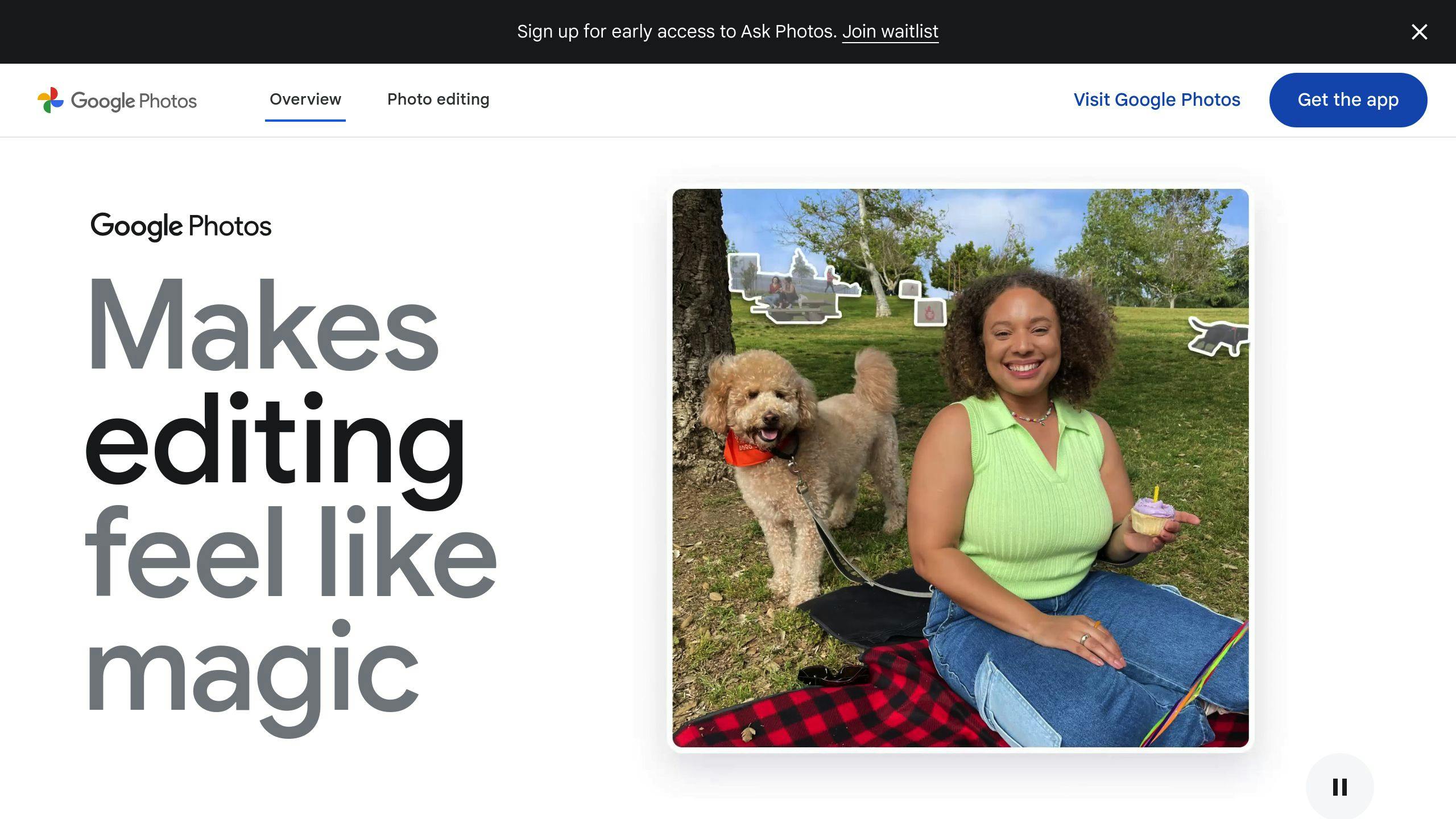
Google Photos focuses on quick and easy editing, using AI to suggest enhancements while still allowing manual adjustments [4]. Its simplicity makes it ideal for editing large batches of event photos quickly and efficiently.
| Feature Comparison | Adobe Lightroom | Snapseed | Google Photos |
|---|---|---|---|
| Best For | Professional editing | Versatile editing | Quick, AI-driven edits |
| Key Features | RAW support, advanced tools | Custom filters, selective edits | AI suggestions, auto-backup |
Your choice depends on what you need. If you're just starting out, Snapseed or Google Photos are excellent free options with plenty of features. For more advanced editing, Lightroom's tools and capabilities might be worth the subscription [1].
Once you've picked your app, it's time to jump into editing and master the basics.
Basic Editing Techniques for Beginners
You've picked your editing app - great! Now let's get into the core techniques that can take your event photos from average to impressive.
Adjusting Brightness, Contrast, and Color
The first step is tweaking the basics to improve your photo's overall quality. Use the exposure slider to fine-tune brightness, adjust highlights for lighter parts, and shadows for darker areas. Adding contrast can bring depth, while carefully increasing saturation makes colors pop without looking unnatural. Apps like Snapseed include a comparison tool, so you can easily check your edits against the original and avoid going overboard [4].
Once you're comfortable with these adjustments, applying filters can help give your photos a unified and polished appearance.
Using Filters and Effects
Filters are a quick way to set the tone and create consistency across your event photos. Adobe Lightroom, for example, offers over 150 presets [3], ranging from subtle to bold. Here’s a quick breakdown of common filter types and their uses:
| Filter Type | Best Uses and Tips |
|---|---|
| Vintage | Great for outdoor or casual events; keep intensity under 50% for a balanced look. |
| Drama | Works well for evening shots; be cautious with highlights to maintain detail. |
| Natural | Ideal for daytime events and group photos; stick to small adjustments for a clean finish. |
After enhancing colors and tones, it’s time to refine the composition of your photos.
Cropping and Aligning Photos
Strong composition can make a huge difference. Use Snapseed's crop tool to reframe your shots, keeping the rule of thirds in mind. Straighten horizon lines for a professional touch [4]. Stick to standard aspect ratios like 4:3 for most event photography, ensuring your subjects are well-positioned within the frame.
"Common mistakes include over-editing, which can lead to unnatural-looking photos. To avoid this, beginners should make subtle adjustments and use comparison tools to ensure that the edits are not overdone." [4]
Advanced Editing Tools
Advanced editing tools give you the power to refine your event photos with precision and control. Here’s a closer look at features that help you achieve polished, professional-quality results.
AI-Powered Auto-Editing
Tools like Adobe Lightroom Mobile use AI to make smart adjustments to lighting and color. These features analyze your photos and enhance them while keeping a consistent look across your entire collection.
| AI Feature | Ideal For | Available In |
|---|---|---|
| Smart Adjustments | Editing specific areas selectively | Adobe Lightroom ($10/month) |
| Object Removal | Removing distractions or photobombers | PhotoDirector (Free) |
| Auto Enhancement | Quick fixes for lighting and color | Adobe Lightroom ($10/month) |
Layering and Masking
For more detailed edits, Adobe Photoshop Express offers layering and masking tools. These allow you to brighten specific subjects or blur backgrounds selectively - great for emphasizing key moments in your event photos. For instance, you can make group shots pop by highlighting individuals while keeping the background subtle.
Editing Multiple Photos at Once
Batch editing tools in Snapseed and PhotoDirector let you apply consistent adjustments across multiple photos. This feature saves time and ensures a unified look - perfect for weddings or other large-scale events. PhotoDirector even includes AI-powered batch tools that enhance portraits efficiently, making it ideal for processing large sets of images.
Key benefits of batch editing:
- Apply the same adjustments to entire photo sets
- Keep a consistent style throughout your event
- Save time by editing multiple photos simultaneously
- Retain unique qualities of each image
Once your edits are done, it’s time to focus on saving and sharing your event photos in an organized and secure way.
sbb-itb-49fad82
Sharing and Saving Event Photos
Once you've polished your event photos using editing tools, the next step is sharing them securely while keeping their quality intact. Thankfully, today's photo-sharing platforms make it easy to balance convenience and privacy.
Hitched: A Private Photo Sharing App
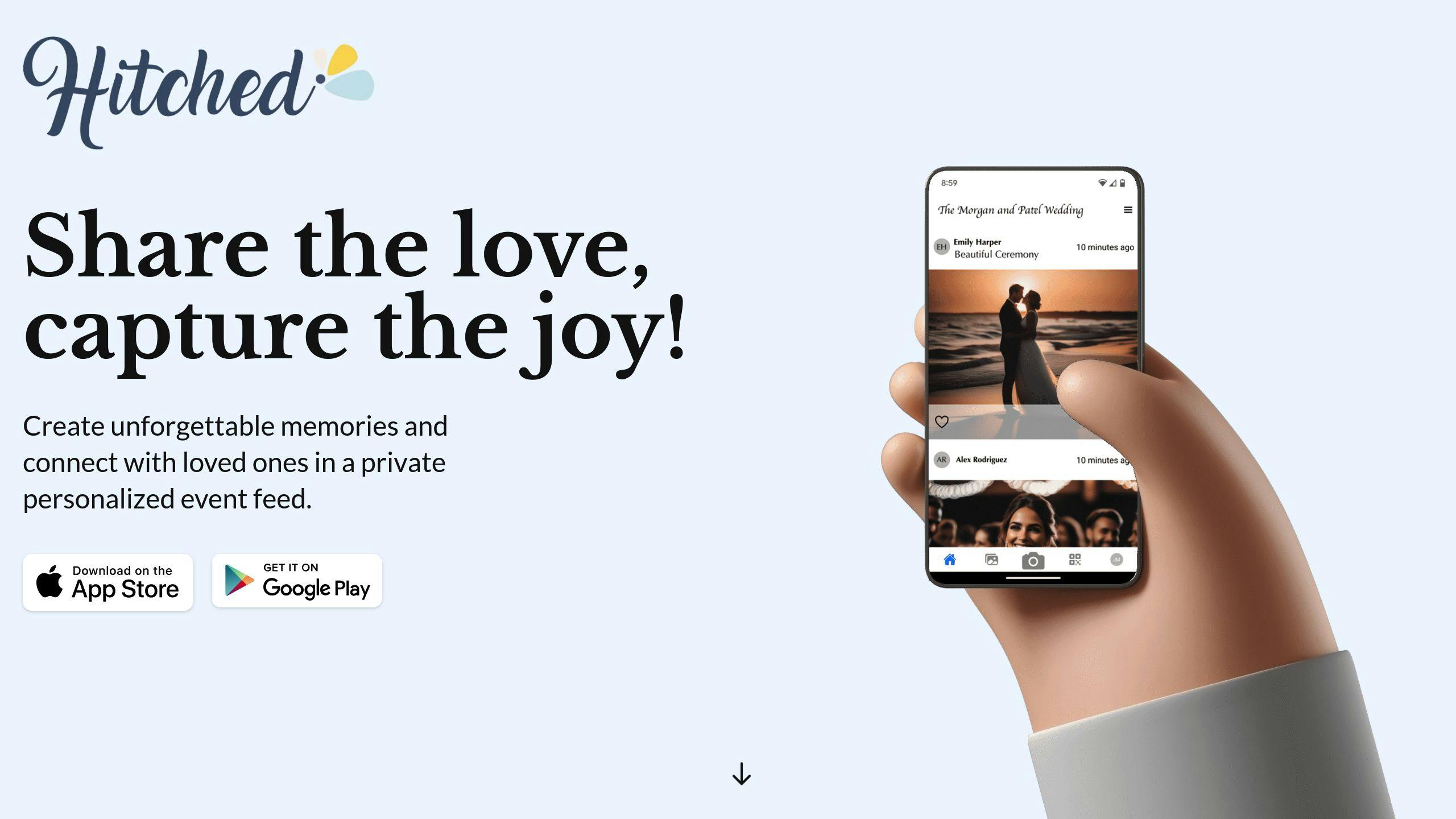
For events where privacy matters, apps like Hitched offer a safe and collaborative way to share your edited photos. Hitched provides options for events of all sizes, whether it's an intimate gathering or a grand wedding. Features include secure, real-time photo sharing and the ability to download full-resolution images. Plus, its invitation-only event feeds ensure that only selected guests can access the photos.
Tips for Secure and Private Sharing
When sharing your photos, keep these security measures in mind:
- Control Access: Limit who can view or download your photos by setting permissions.
- Use Secure Storage: Opt for cloud services that encrypt your photos for added protection.
- Maintain Quality: Always share full-resolution images to preserve the details of your edits.
- Set Link Expirations: Use links that expire after a set time to control who has ongoing access.
- Backup Your Photos: Save copies of your edited photos in multiple secure locations.
For example, Adobe Lightroom's cloud storage is a great option for keeping your photos safe while ensuring their quality remains intact [1][3]. By following these steps, you can confidently share and preserve your event memories.
Conclusion
Editing event photos on your phone has never been simpler or more advanced. Apps like Adobe Lightroom and Snapseed bring professional-grade tools to your fingertips with interfaces that are easy to navigate. For those just starting, Snapseed offers free tools that are perfect for learning the basics of photo editing [2].
AI-powered features take the guesswork out of editing by automating adjustments, allowing even beginners to create polished, natural-looking photos. These tools can turn everyday snapshots into standout memories while keeping the results realistic [2].
Once your photos are ready, sharing them securely is just as important. Platforms like Hitched ensure your event photos remain private and accessible only to your chosen audience, offering a safe and convenient way to share your memories.
Choosing the right tools can make all the difference. Whether you're editing photos from a wedding, birthday, or another special occasion, today’s mobile editing apps provide a great mix of professional features and ease of use [1].
Success comes down to selecting an app that matches your skill level, learning essential editing techniques, and using secure sharing platforms to protect your memories. With these tools, you can create and share event photos that truly capture the joy of the moment.
FAQs
Is there a free app for photo editing?
Yes, several free apps make photo editing on your phone simple and effective. Built-in tools like Google Photos and Apple Photos allow you to make quick edits directly from your camera roll [2]. Whether it's wedding pictures or birthday snapshots, these apps offer tools to adjust and refine your images.
For more advanced editing, Snapseed is a great choice. It’s completely free and provides a full set of professional tools, making it suitable for both beginners and experienced users [2].
Adobe Lightroom also has a free version with basic editing tools. If you need more advanced features, the premium version is available for $10/month [1][3].
Here’s a quick look at some popular free photo editing apps:
| App | Best For | Key Features |
|---|---|---|
| Snapseed | All skill levels | Full editing suite, professional filters |
| Google Photos | Quick edits | Basic adjustments, AI-powered tools |
| Apple Photos | iOS users | Built-in tools, seamless iCloud syncing |
| Adobe Lightroom | Advanced editing | Basic tools for free, premium upgrades |
Pick an app based on your editing needs and experience. These options make it easy to enhance your photos and create memories you’ll love.
